- Current Clients: (617) 848-9393
- Sales Inquiries: (617) 850-9499
Employees on your LinkedIn Company Page are people who affiliate their work experience with your business. When LinkedIn members add or edit a position on their profile, they specify the company they work for. If they select your company from the LinkedIn list, the employee will automatically show up on your Company Page. The information they include on their page isn’t controlled by you, but by them. It’s meant to reflect their personal work experience at your company.
On occasion, an individual will be incorrectly listed as an employee on your Company Page. This may simply be a mistake–sometimes people don’t check closely and select the wrong company when there are multiple businesses with a similar name. Or, this occurs when an ex-employee forgets to update their LinkedIn profile after leaving your company. A person might also impersonate an employee at your company for malicious reasons. Any of these “rogue employees” must be removed from your LinkedIn Company Page.
The problem with this is that you don’t have control over what these individuals or your ex-employee(s) include on their profiles, and anything they post about your company will show up on your LinkedIn Company Page. If they leave your employment and don’t update their profile, it will appear that they still work for you. This, in turn, can affect the posted number of individuals you employ. Only current employees should appear on your Company Page.
What can you do?
The first thing you should do is contact the ex-employee and ask them to remove your company and any postings about it from their LinkedIn profile. Try contacting her through LinkedIn and ask for your company to be removed from her profile. If the ex-employee is out of your network, you’ll need an upgraded LinkedIn account to contact her.
If you reach her, and she agrees, she’ll need to update her profile in the “Experience” section to reflect the end date of employment at your business. While in the “edit” mode of her profile, she should uncheck the box next to “I currently work here,” add the month and year and click “Save.”
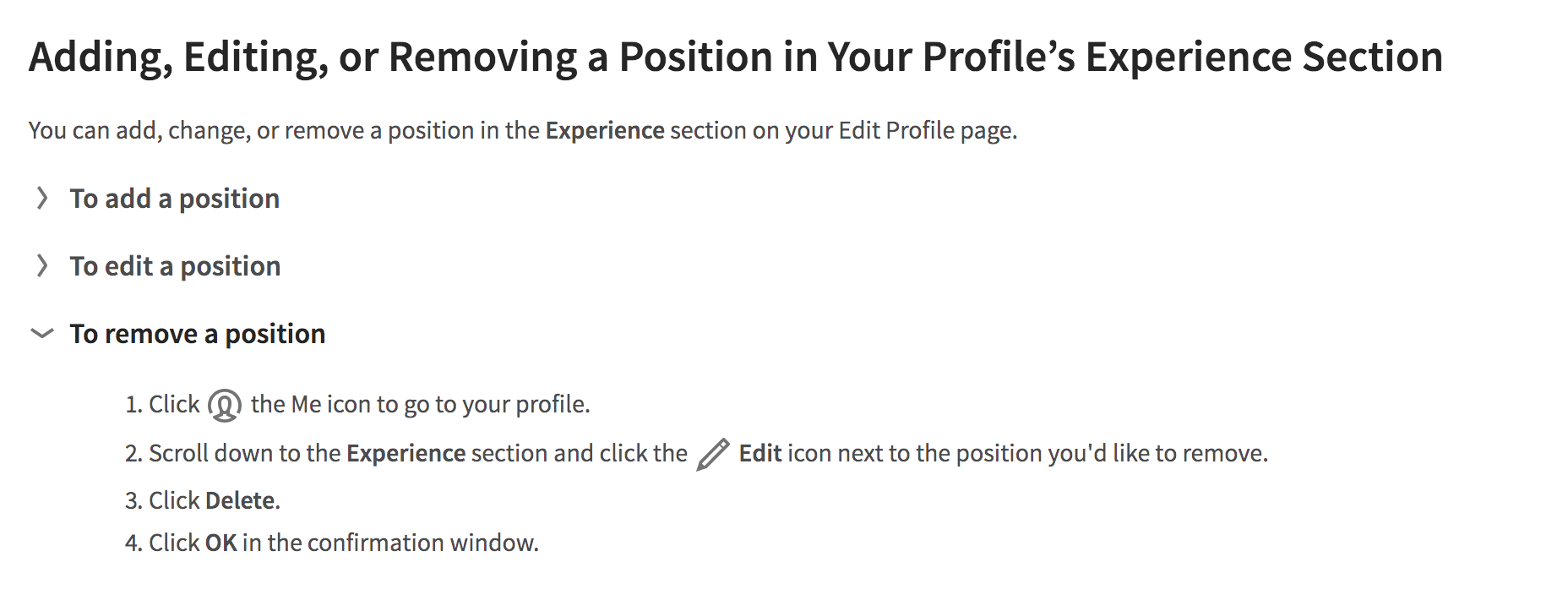
If this doesn’t work, try removing the employee from your Company Page by submitting a request to LinkedIn Customer Service. They can perform this action for you.
1. Log into your LinkedIn Company Page.
2. Click the link to the incorrectly listed employee’s profile.
3. Note the person’s full name and the web address for her profile page to ensure this is the person you want to delete.
4. Go to the “Contact Us” Web page.
5. Type “Remove Member from Company Page” in the subject field.
6. Select “Company Pages” for the “Issue Type” field.
7. List the person’s full name, the Web address for her profile page, and an explanation for why she should be removed from your Company Page in the “Your Question” field.
8. Click “Continue” to submit your request.
At this point, you should receive a confirmation email from LinkedIn, and a ticket reference number to access the Support History Web Page. Customer Service will contact you when the person is removed, or if they require additional information.
Note: Only those with a confirmed company email address can edit information on your Company Profile. Newer company pages contain a triangular icon with a “!” character next to your company’s name on each employee’s profile page. Clicking the icon begins the “Report profile position” process that lets you report the incorrectly listed employee.
Submit a Formal Complaint.
You can also submit a formal complaint using this form on LinkedIn to report an inaccurate employment listing. This tells LinkedIn that a profile is erroneous. LinkedIn Customer Service will investigate and take action on your complaint. It may take a while for this to process, but it’s a good way to handle the situation.
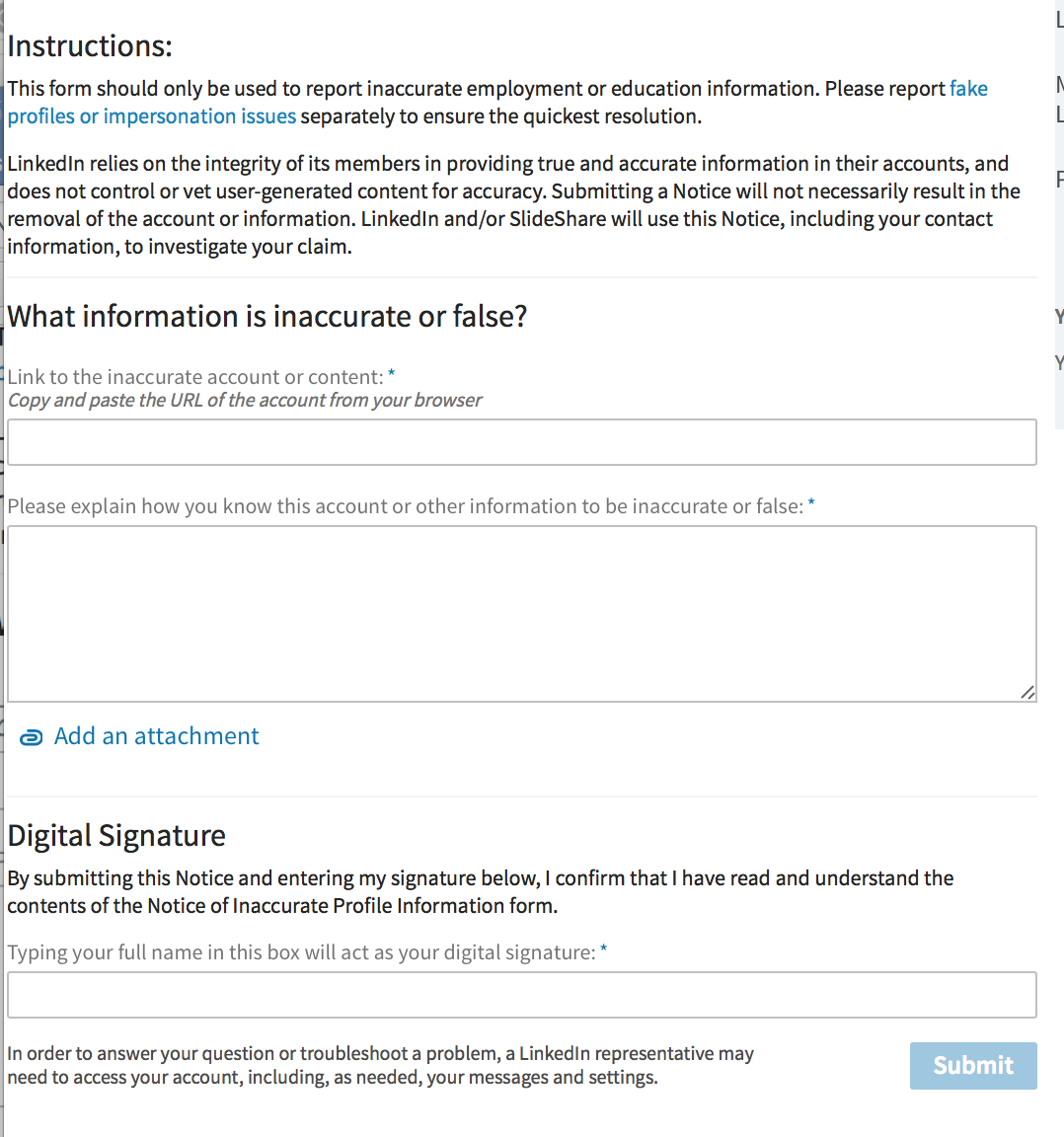
How to Remove Fake LinkedIn Profiles
If you ever need to complain about a fake or inappropriate LinkedIn profile go to this page and follow the steps listed.
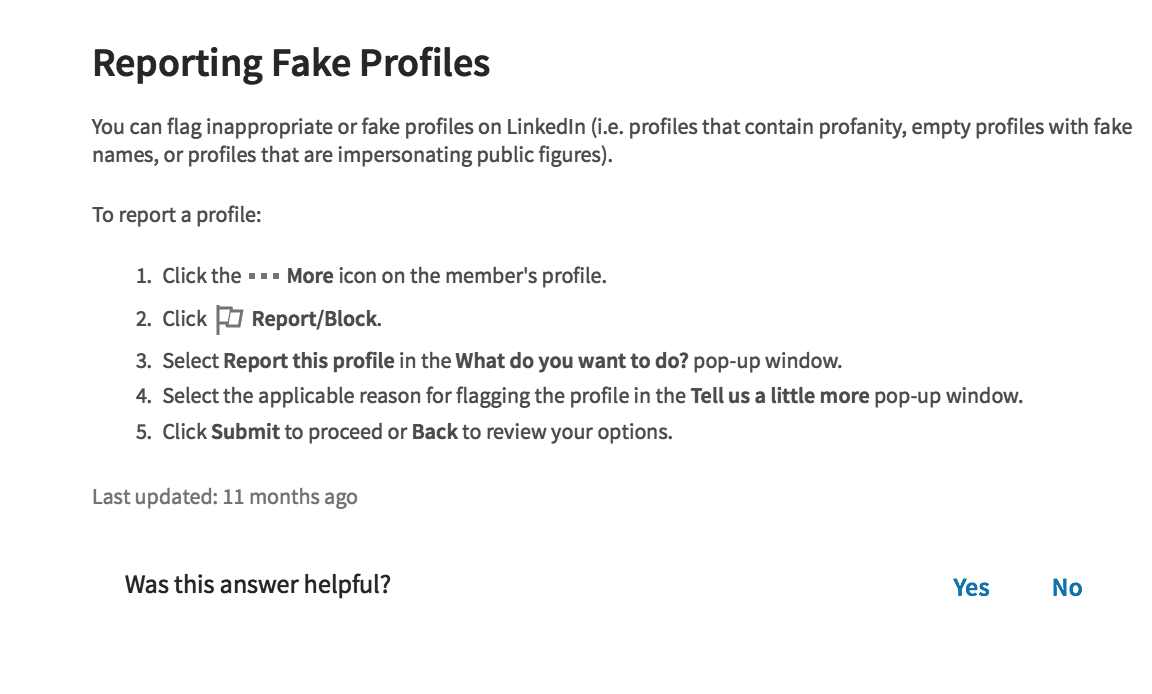
Lessons Learned
If you want to avoid this from happening in the future, make an addendum to the terms and conditions in your employee policy and state that each must amend all online and offline profiles to reflect that they have left your employment.
You should have some form of social media policy in place that you can provide your staff so there are no misunderstandings about what can or cannot be published online. During employees’ exit interviews, remind them to update their profiles, including LinkedIn, to reflect their last day of employment.

